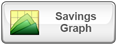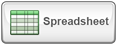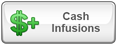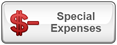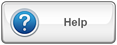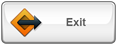Goal + Expenses
From Growth
From Principal
Other Income
Pension
Social Security
Tax-Deferred Balance
Taxable Balance
Tax-Free Balance
Total Investments
Age:
Year:
| Personal Information |
Tax Deferred Investments |
Taxable Investments |
Tax Free Investments |
||||||||||||||||||||||||||||||||||||||||||||||||||||
|
|
|
|
||||||||||||||||||||||||||||||||||||||||||||||||||||
| Personal Information |
Tax Deferred Investments |
Taxable Investments |
Tax Free Investments |
||||||||||||||||||||||||||||||||||||||||||||||
|
|
|
|
||||||||||||||||||||||||||||||||||||||||||||||
| General Retirement Information |
Taxes Before Retirement |
Taxes During Retirement |
||||||||||||||||||||||||||||||||||||||||||||||||||||||||||||||
|
|
|
||||||||||||||||||||||||||||||||||||||||||||||||||||||||||||||
This Feature is coming soon!
Retirement Income Graph Help:
HELP WINDOW NAVIGATION:
On iPad, scroll the help window by placing two fingers in the window and moving your fingers up and down.
Close window by pressing the located on the top right of the window
GRAPH NAVIGATION:
iPad: Slide your finger across the graph.
Browser: Slide your mouse across the graph.
OVERVIEW:
This graph represents your Income picture during your retirement years. The light blue area is your projected income goal/needs, the green area is income from your investments, the red area is the difference between the two values and is the income shortfall, the yellow area is your pension income, and the dark blue area is your Social Security income. White area shows other income for those already retired, which includes any cash infusion income items as well as other annual income entered if already retired. If you do not have any Pension income, for example, you will not see any yellow on the graph. If you do not have any Social Security income, then you will not see any dark blue areas on the bottom of the graph.
As you move the mouse pointer into the graph area, the vertical position line will attach to the pointer. This becomes an automatic graph reader. Notice how the values in the boxes change as you move the bar.
GOAL + EXPENSES or INCOME NEEDS
This program will project your Retirement Income Goal into the future using the factor you enter for the Estimated Annual Inflation rate. You can see your growing Retirement Income Goal on the Spreadsheet or on the Retirement Income graph. On the Retirement Income Graph, the inflated income goal projections are shown in the aqua blue box labeled Goal + Expenses for those not yet retired, or in the aqua blue Income Needs box for those already retired.
INCOME FROM GROWTH
This is income generated by interest or growth that you have entered for the various investments.
INCOME FROM PRINCIPAL
This is money from your investments that did not come from interest or growth generated in that retirement year.
INCOME SHORTFALL
The graph shows you in red any income shortfall during retirement. By scrolling on the iPad with your finger, or Using your mouse if viewing web version, you can see the exact shortfall at any age.
SOCIAL SECURITY INCOME
This is the income generated from Social Security, either from the built-in estimate or from the estimates you entered on the main screen.
PENSION INCOME
If you entered pension income, then it will show up in this yellow box.
OTHER INCOME
Other income includes any Cash Infusions you have entered and any Job Income from a spouse who continues to work if the other spouse has retired. Note that if a Cash Infusion is greater than the income gap for that year, the ?overage? will be added to the investments pool you specified
The value of your investment income may be more than your goal. This will not show up on the graph. This program assumes that you will only take your income goal as income and re-invest the difference. If there is a bar with red and green areas, this means that you needed to use some of your savings to supplement your investment income. This means your savings balance is decreasing. An all red bar means you are out of money for retirement. This means you need to revise your retirement savings strategy.
Note that the only way to guarantee that you will be able to maintain your standard of living in retirement is if you are able to live solely off of the interest from your savings, plus any other payments you might be receiving (i.e. social security, pensions, etc.). Once you start dipping into your principal, then you are guaranteeing that your balance will become zero within a finite number of years. At this point you are betting you will not outlive your savings, which is a scary thought. If you win the bet by living longer than you anticipated, you still lose because you are now potentially broke. It is very important that you seek solid financial planning advice from a professional.
HELP WINDOW NAVIGATION:
On iPad, scroll the help window by placing two fingers in the window and moving your fingers up and down.
Close window by pressing the
GRAPH NAVIGATION:
iPad: Slide your finger across the graph.
Browser: Slide your mouse across the graph.
OVERVIEW:
This graph represents your Income picture during your retirement years. The light blue area is your projected income goal/needs, the green area is income from your investments, the red area is the difference between the two values and is the income shortfall, the yellow area is your pension income, and the dark blue area is your Social Security income. White area shows other income for those already retired, which includes any cash infusion income items as well as other annual income entered if already retired. If you do not have any Pension income, for example, you will not see any yellow on the graph. If you do not have any Social Security income, then you will not see any dark blue areas on the bottom of the graph.
As you move the mouse pointer into the graph area, the vertical position line will attach to the pointer. This becomes an automatic graph reader. Notice how the values in the boxes change as you move the bar.
GOAL + EXPENSES or INCOME NEEDS
This program will project your Retirement Income Goal into the future using the factor you enter for the Estimated Annual Inflation rate. You can see your growing Retirement Income Goal on the Spreadsheet or on the Retirement Income graph. On the Retirement Income Graph, the inflated income goal projections are shown in the aqua blue box labeled Goal + Expenses for those not yet retired, or in the aqua blue Income Needs box for those already retired.
INCOME FROM GROWTH
This is income generated by interest or growth that you have entered for the various investments.
INCOME FROM PRINCIPAL
This is money from your investments that did not come from interest or growth generated in that retirement year.
INCOME SHORTFALL
The graph shows you in red any income shortfall during retirement. By scrolling on the iPad with your finger, or Using your mouse if viewing web version, you can see the exact shortfall at any age.
SOCIAL SECURITY INCOME
This is the income generated from Social Security, either from the built-in estimate or from the estimates you entered on the main screen.
PENSION INCOME
If you entered pension income, then it will show up in this yellow box.
OTHER INCOME
Other income includes any Cash Infusions you have entered and any Job Income from a spouse who continues to work if the other spouse has retired. Note that if a Cash Infusion is greater than the income gap for that year, the ?overage? will be added to the investments pool you specified
The value of your investment income may be more than your goal. This will not show up on the graph. This program assumes that you will only take your income goal as income and re-invest the difference. If there is a bar with red and green areas, this means that you needed to use some of your savings to supplement your investment income. This means your savings balance is decreasing. An all red bar means you are out of money for retirement. This means you need to revise your retirement savings strategy.
Note that the only way to guarantee that you will be able to maintain your standard of living in retirement is if you are able to live solely off of the interest from your savings, plus any other payments you might be receiving (i.e. social security, pensions, etc.). Once you start dipping into your principal, then you are guaranteeing that your balance will become zero within a finite number of years. At this point you are betting you will not outlive your savings, which is a scary thought. If you win the bet by living longer than you anticipated, you still lose because you are now potentially broke. It is very important that you seek solid financial planning advice from a professional.
Savings Graph Help:
HELP WINDOW NAVIGATION:
On iPad, scroll the help window by placing two fingers in the window and moving your fingers up and down.
Close window by pressing the located on the top right of the window
GRAPH NAVIGATION:
iPad: Slide your finger across the graph.
Browser: Slide your mouse across the graph.
OVERVIEW:
This graph shows your growing and shrinking investments before and during retirement. Each type of investment is shown in a different shade of green. As you move the mouse pointer over the graph area, the vertical red line will attach to your mouse. Notice the Age and Balance values change according to the position of the vertical line. Basically, this is an automatic graph reader that tells you the values at every age without you having to do any work in reading the graph. As you make value changes, the scale changes to fit the data on the graph.
DATA BOXES AT THE TOP
If you move your mouse over the graph, you will see the values for your investment balances in the data boxes at the top. You can see the Tax-Deferred, Taxable and Tax-Free balances, each in a different shade of green. The Total of all 3 types is also shown in the white data box.
ESTATE PLANNING
If you want to know "approximately" how much you might leave heirs at a certain age, then just mouse over a specified age and the program will tell you. This takes into account your spending rate as well as investment growth, etc.
This program does not do any estate planning or make any recommendations with respect to reducing estate taxes, or maximizing an inheritable estate. You will need to find other very complicated software to do that and/or consult your financial advisor or an attorney that specializes in estate planning.
HELP WINDOW NAVIGATION:
On iPad, scroll the help window by placing two fingers in the window and moving your fingers up and down.
Close window by pressing the
GRAPH NAVIGATION:
iPad: Slide your finger across the graph.
Browser: Slide your mouse across the graph.
OVERVIEW:
This graph shows your growing and shrinking investments before and during retirement. Each type of investment is shown in a different shade of green. As you move the mouse pointer over the graph area, the vertical red line will attach to your mouse. Notice the Age and Balance values change according to the position of the vertical line. Basically, this is an automatic graph reader that tells you the values at every age without you having to do any work in reading the graph. As you make value changes, the scale changes to fit the data on the graph.
DATA BOXES AT THE TOP
If you move your mouse over the graph, you will see the values for your investment balances in the data boxes at the top. You can see the Tax-Deferred, Taxable and Tax-Free balances, each in a different shade of green. The Total of all 3 types is also shown in the white data box.
ESTATE PLANNING
If you want to know "approximately" how much you might leave heirs at a certain age, then just mouse over a specified age and the program will tell you. This takes into account your spending rate as well as investment growth, etc.
This program does not do any estate planning or make any recommendations with respect to reducing estate taxes, or maximizing an inheritable estate. You will need to find other very complicated software to do that and/or consult your financial advisor or an attorney that specializes in estate planning.
Spreadsheet Help:
HELP WINDOW NAVIGATION:
On iPad, scroll the help window by placing two fingers in the window and moving your fingers up and down.
Close window by pressing the located on the top right of the window
SPREADSHEET NAVIGATION:
iPad: Put TWO fingers within the spreadsheet and drag your fingers right-left, or up-down.
Browser: Use the scroll bars to navigate.
OVERVIEW:
The spreadsheet gives you a VIEW of all of the numbers and calculations.
IT IS NOT AN EDITABLE SPREADSHEET.
The colored columns match various colors used on the graphs to show where those numnbers are mapped.
Use your FINGERS or SCROLLBAR at the bottom of the Spreadsheet to scroll to the right to see all the columns. The last column is the "Retirement Income Shortfall" column which translates as the "RED" on the Income Graph.
DETAILS AND ASSUMPTIONS FOR SOCIAL SECURITY CALCULATIONS
There are numerous assumptions and factors that go into the Social Security Estimate that are too detailed to go into here. You can find out details about how to generate an estimate by reading the SSA website . The following assumptions were used in this program to generate the estimates:
1 National Average Earnings are projected into the future from the latest available data of 3% per year (changed from 5%).
2 Your Past Earnings History is calculated using a factor of 4% per year going back in the past from your current Annual Job Income value.
3 The Maximum Creditable Earnings are projected into the future from the latest available data using a factor of 3% per year (changed from 5%).
4 The highest 35 years of earnings are used in calculating the PIA benefit. If user has less than 35 years of earnings then zeros are averaged in to create a 35 year earnings history.
5 Late Retirement Adjustment is calculated using a factor of 8% per year.
6 Early Retirement Adjustment is calculated using a factor of 6.67% per year for first 3 years of early retirement and 5% per year thereafter.
7 The bend points used in calculating PIA are projected into the future from the latest available data using a factor of 5% per year.
8 The Consumer Price Index Adjustment is calculated into the future from the latest available data using a factor of 4% per year.
9 The Social Security Benefit paid in retirement is projected into the future using the latest available Cost of Living Adjustment (COLA) factor of 2.57% per year. This is the AVERAGE COLA FROM THE LAST 20 YEARS OF AVAILABLE DATA. (SEE REVISION HISTORY for complete list of updates and revisions to the Social Security Estimate).
HELP WINDOW NAVIGATION:
On iPad, scroll the help window by placing two fingers in the window and moving your fingers up and down.
Close window by pressing the
SPREADSHEET NAVIGATION:
iPad: Put TWO fingers within the spreadsheet and drag your fingers right-left, or up-down.
Browser: Use the scroll bars to navigate.
OVERVIEW:
The spreadsheet gives you a VIEW of all of the numbers and calculations.
IT IS NOT AN EDITABLE SPREADSHEET.
The colored columns match various colors used on the graphs to show where those numnbers are mapped.
Use your FINGERS or SCROLLBAR at the bottom of the Spreadsheet to scroll to the right to see all the columns. The last column is the "Retirement Income Shortfall" column which translates as the "RED" on the Income Graph.
DETAILS AND ASSUMPTIONS FOR SOCIAL SECURITY CALCULATIONS
There are numerous assumptions and factors that go into the Social Security Estimate that are too detailed to go into here. You can find out details about how to generate an estimate by reading the SSA website . The following assumptions were used in this program to generate the estimates:
1 National Average Earnings are projected into the future from the latest available data of 3% per year (changed from 5%).
2 Your Past Earnings History is calculated using a factor of 4% per year going back in the past from your current Annual Job Income value.
3 The Maximum Creditable Earnings are projected into the future from the latest available data using a factor of 3% per year (changed from 5%).
4 The highest 35 years of earnings are used in calculating the PIA benefit. If user has less than 35 years of earnings then zeros are averaged in to create a 35 year earnings history.
5 Late Retirement Adjustment is calculated using a factor of 8% per year.
6 Early Retirement Adjustment is calculated using a factor of 6.67% per year for first 3 years of early retirement and 5% per year thereafter.
7 The bend points used in calculating PIA are projected into the future from the latest available data using a factor of 5% per year.
8 The Consumer Price Index Adjustment is calculated into the future from the latest available data using a factor of 4% per year.
9 The Social Security Benefit paid in retirement is projected into the future using the latest available Cost of Living Adjustment (COLA) factor of 2.57% per year. This is the AVERAGE COLA FROM THE LAST 20 YEARS OF AVAILABLE DATA. (SEE REVISION HISTORY for complete list of updates and revisions to the Social Security Estimate).
Maximum Age Change Limit:
The version of the software you have is the "lite" edition. You can only change the age of person four times. This allows an average family of four to project their Retirement Savings. This helps us prevent fraudulent use of a product that we have spent years developing. To use this product to support more than four family members and clients you must upgrade to the full version.
The version of the software you have is the "lite" edition. You can only change the age of person four times. This allows an average family of four to project their Retirement Savings. This helps us prevent fraudulent use of a product that we have spent years developing. To use this product to support more than four family members and clients you must upgrade to the full version.
APPLICATION OVERVIEW:
HELP WINDOW NAVIGATION:
On iPad, scroll the help window by placing two fingers in the window and moving your fingers up and down.
Close window by pressing the located on the top right of the window
START BY ENTERING:
Enter your age
Annual Income
Current Tax Deferred Balance
Annual Contribution
Company Match
iPad Functionality:
If you are using an iPad, you can use your finger to scroll across the graphs; HOWEVER, within the spreadsheet you will need to use TWO fingers to move right-left and up-down.
HELP WINDOW NAVIGATION:
On iPad, scroll the help window by placing two fingers in the window and moving your fingers up and down.
Close window by pressing the
START BY ENTERING:
iPad Functionality:
If you are using an iPad, you can use your finger to scroll across the graphs; HOWEVER, within the spreadsheet you will need to use TWO fingers to move right-left and up-down.